Optional components¶
Monitor all components in CANARIE node, both public and internal url¶
So that the url https://<PAVICS_FQDN>/canarie/node/service/stats also return
what the end user really see (a component might work but is not accessible to
the end user).
This assume all the WPS services are public. If not the case, make a copy of this config and adjust accordingly.
How to enable this config in env.local (a copy from env.local.example
(download)):
Add
./optional-components/canarie-api-full-monitoringtoEXTRA_CONF_DIRS.
Emu WPS service for testing¶
Preconfigured for Emu but can also be used to quickly deploy any birds temporarily without changing code. Good to preview new birds or test alternative configuration of existing birds.
No Postgres DB configured. If need Postgres DB, use generic_bird component instead.
How to enable Emu in env.local (a copy from env.local.example
(download)):
Add
./optional-components/emutoEXTRA_CONF_DIRS.Optionally set
EMU_IMAGE,EMU_NAME,EMU_INTERNAL_PORT,EMU_WPS_OUTPUTS_VOLinenv.localfor further customizations. Default values are in optional-components/emu/default.env (download).
Emu service will be available at http://PAVICS_FQDN:EMU_PORT/wps or
https://PAVICS_FQDN_PUBLIC/TWITCHER_PROTECTED_PATH/EMU_NAME where
PAVICS_FQDN, PAVICS_FQDN_PUBLIC and TWITCHER_PROTECTED_PATH are defined
in your env.local.
Magpie will be automatically configured to give complete public anonymous access for this Emu WPS service.
CANARIE monitoring will also be automatically configured for this Emu WPS service.
A second THREDDS server for testing¶
How to enable in env.local (a copy from env.local.example (download)):
Add
./optional-components/testthreddstoEXTRA_CONF_DIRS.Optionally set
TESTTHREDDS_IMAGE,TESTTHREDDS_PORT,TESTTHREDDS_CONTEXT_ROOT,TESTTHREDDS_WARFILE_NAME,TESTTHREDDS_INTERNAL_PORT,TESTTHREDDS_NAME, inenv.localfor further customizations. Default values are in: optional-components/testthredds/default.env (download).
Test THREDDS service will be available at
http://PAVICS_FQDN:TESTTHREDDS_PORT/TESTTHREDDS_CONTEXT_ROOT or
https://PAVICS_FQDN_PUBLIC/TESTTHREDDS_CONTEXT_ROOT where PAVICS_FQDN and
PAVICS_FQDN_PUBLIC are defined in your env.local.
Use same docker image as regular THREDDS by default but can be customized.
New container have new TestDatasets with volume-mount to /data/testdatasets
on the host. So your testing .nc and .ncml files should be added to
/data/testdatasets on the host for them to show up on this Test THREDDs
server.
TestWps_Output dataset is for other WPS services to write to, similar to
birdhouse/wps_outputs dataset in the production THREDDs. With Emu, add
export EMU_WPS_OUTPUTS_VOL=testwps_outputs to env.local for Emu to write to
TestWps_Output dataset.
No Twitcher/Magpie access control, this Test THREDDS is directly behind the Nginx proxy.
CANARIE monitoring will also be automatically configured for this second THREDDS server.
A generic bird WPS service¶
Can be used to quickly deploy any birds temporarily without changing code. Good to preview new birds or test alternative configuration of existing birds.
How to enable in env.local (a copy from env.local.example (download)):
Add
./optional-components/generic_birdtoEXTRA_CONF_DIRS.Optionally set
GENERIC_BIRD_IMAGE,GENERIC_BIRD_PORT,GENERIC_BIRD_NAME,GENERIC_BIRD_INTERNAL_PORT, andGENERIC_BIRD_POSTGRES_IMAGEinenv.localfor further customizations. Default values are in optional-components/generic_bird/default.env (download).
The WPS service will be available at http://PAVICS_FQDN:GENERIC_BIRD_PORT/wps
or https://PAVICS_FQDN_PUBLIC/TWITCHER_PROTECTED_PATH/GENERIC_BIRD_NAME where
PAVICS_FQDN, PAVICS_FQDN_PUBLIC and TWITCHER_PROTECTED_PATH are defined
in your env.local.
Use same docker image as regular Finch by default but can be customized.
Use a separate Postgres DB for this optional component to be completely self-contained and to allow experimenting with different versions of Postgres DB.
Magpie will be automatically configured to give complete public anonymous access for this WPS service.
CANARIE monitoring will also be automatically configured for this WPS service.
Enable health checks for WPS services¶
At any given time, WPS services could stop responding. Using the healthcheck feature from docker-compose, it is
possible to monitor the services at regular intervals to ensure they remain accessible. Using this, it is possible to
rapidly identify if a service might be misbehaving.
Since the various WPS services are executed using a different applications and dependencies in their respective
Docker images, the method required to validate their status can vary a lot for each case. This optional component
defines all the appropriate healthcheck for all known WPS services in PAVICS.
How to enable in env.local (a copy from env.local.example (download)):
Add
./optional-components/wps-healthcheckstoEXTRA_CONF_DIRS.
Once enabled, every WPS service will be monitored at regular intervals and docker-compose will indicate in their
health status. Command pavics-compose ps can be employed to list running images, and along with it, the statuses
reported by each healthcheck.
Give public access to all resources for testing purposes¶
By enabling this component, all WPS services and data on THREDDS are completely public, please beware.
Once enabled, if you need to revert the change, you have to do it manually by logging into Magpie.
Just disabling this component will not revert the change.
Alternatively, you can create a similar file to optional-components/all-public-access/all-public-access-magpie-permission.cfg and replace all desired action: create
entries by action: remove to make sure the permissions are removed at startup if they exist.
This optional component is required for the test suite at https://github.com/Ouranosinc/PAVICS-e2e-workflow-tests.
How to enable in env.local (a copy from env.local.example (download)):
Add
./optional-components/all-public-accesstoEXTRA_CONF_DIRS.
The anonymous user will now have all the permissions described in optional-components/all-public-access/all-public-access-magpie-permission.cfg
(download).
Note
If using the ./components/stac feature, the corresponding ./optional-components/stac-public-access
must be applied as well to obtain similar functionalities to ./optional-components/all-public-access.
This optional component is kept separate since ./components/stac is not required by default, and therefore
cannot be enforced as a component dependency.
Control secured access to WPS outputs¶
By default, all outputs of WPS processes (i.e.: /wpsoutputs) are publicly accessible. This is to preserve
backward compatibility with previous instances. However, enabling this optional component adds secured access to data
stored under /wpsoutputs.
To provide secured access, all requests sent to /wpsoutputs require a prior authorization from a new service added
to Magpie, called secure-data-proxy. As shown below, this service should replicate the file system directory
hierarchy defined to store the data. A file located under /wpsoutputs/weaver/public for example would use the
corresponding resources and user/group permissions defined under this service to validate that the authenticated
request user can obtain access to it.
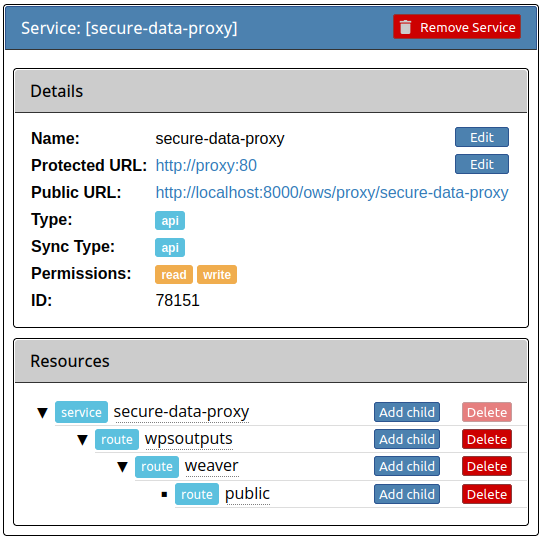
How to enable in env.local (a copy from env.local.example (download)):
Add
./optional-components/secure-data-proxytoEXTRA_CONF_DIRS.
Once enabled, users will NOT have public access to files under /wpsoutputs anymore, except for items defined
with authorized read permissions for the anonymous group under optional-components/secure-data-proxy/config/magpie/config.yml.template. As any other Magpie
configuration file, any combination of user/group/resource/permission could be defined for the secure-data-proxy
service to customize specific user access control to stored data files.
Control secured access to resources example¶
Optional configuration optional-components/secure-thredds/secure-access-magpie-permission.cfg is provided as example to illustrate how to apply permissions on specific THREDDS resources to limit their access publicly. This permission configuration can be combined with others, such as magpie-public-access-config ones to formulate specific permissions schemes that matches your data structure and desired access rules.
How to enable in env.local (a copy from env.local.example (download)):
Add
./optional-components/secure-threddstoEXTRA_CONF_DIRS.
The anonymous user will NOT have access anymore to THREDDS test directory birdhouse/testdata/secure and any other
directories and files under it. Directories above and next to secure will still be accessible if
magpie-public-access-config component was also enabled.
On a typical server, custom and private permission rules should be provided in a similar fashion to ensure that each time a new instance is booted, the same scheme of access configuration is applied. Permissions applied manually into Magpie will not be replicated onto other server instance.
Control public exposure of database ports¶
Because databases may contain sensitive of private data, they should never be directly exposed. On the other hand, accessing them remotely can be practical for testing such as in a staging server environment.
This component is intended to automatically map the databases (PostgreSQL, MongoDB) as such.
How to enable in env.local (a copy from env.local.example (download)):
Add
./optional-components/database-external-portstoEXTRA_CONF_DIRS.
That’s it. Databases will be accessible using the mapped ports in then optional component configuration.
Test Permissions for Weaver¶
In order to test functionalities offered by Weaver component ./components/weaver, this optional component
adds Magpie permissions to a test server in order to grant access to specific endpoints.
This will open public access to specified resources in file optional-components/test-weaver/config/magpie/test-weaver-permission.cfg.
Warning
It also disables SSL verification for the corresponding process that is granted public access to allow Weaver to requests its WPS execution through the providers reference without error. This is mainly to ignore test servers self-signed SSL certificates. This should be avoided on production servers by using a real and valid SSL certificate and leaving verification active to avoid man-in-the-middle attacks.
This optional component is intended to be employed in combination with test notebook |pavics-sdi-weaver|_.
How to enable in env.local (a copy from env.local.example (download)):
Add
./optional-components/test-weavertoEXTRA_CONF_DIRS
Note
Definition ./components/weaver is also expected to be in EXTRA_CONF_DIRS for permissions to have any effect.
Ensure that ./optional-components/test-weaver is placed AFTER ./components/weaver. Otherwise, the
request_options.yml override applied by this optional component will be discarded by the main component.
Test Geoserver Secured Access¶
This optional component adds a new provider and location for Geoserver, test-geoserver-secured-access,
in order to test secured access to this service before it is moved behind Twitcher (undetermined date).
The old /geoserver path is still available, so current workflows are not affected.
The new /geoserver-secured path is available for testing once the optional component is activated.
To test the geoserver-secured service through Magpie, each workspace needs to be added to the new service and then
permissions can be set on a per-workspace or even layer basis.
A GetFeature request for a layer in a public workspace (named public in this example) will succeed for any user
using any of these two request types:
{BASE_URL}/geoserver-secured/wfs?version=2.0.0&request=GetFeature&typeNames=public:{LAYER_NAME}
{BASE_URL}/geoserver-secured/public/wfs?version=2.0.0&request=GetFeature&typeNames={LAYER_NAME}
Whereas access to a private workspace will require a user or group be given explicit permissions through the Magpie
interface.
See Pull Request. for more details.
Test user workspace in JupyterLab when using Cowbird¶
This optional component is used to prepare the related notebook test, where a user workspace is validated in a JupyterLab environment spawned from JupyterHub and where Cowbird is used to prepare the user workspace.
The component will start a Docker container specifically made to run a Python script, where the different test requirements are initialized. This includes creating a test user, preparing different test files and setting permissions correctly. This component also customizes the JupyterHub config according to the test requirements.
Warning
This component should never be used in non-test environments, as it opens public access for certain endpoints, defines admin-tokens for a JupyterHub user for which credentials are clearly visible in the script, and enforces use of root access for the test preparation container. The component is for validation only. If used in a prod stack, it would create a security vulnerability.
Populate STAC catalog with sample data¶
STAC Populator contains the workflow logic to ingest sample STAC item into the STAC catalog.
Once enabled in the stack, this component will run automatically on stack boot time in order to populate the catalog.
On stack initialization, STAC item generation workflows will run for STAC_ASSET_GENERATOR_TIMEOUT seconds in order
to populate the catalog with sample data. Change this timeout as needed, as there are no impact on the stack boot,
except time required to feed the catalog.
To enable this optional-component:
Edit
env.local(a copy of env.local.example)Add
./optional-components/stac-populatortoEXTRA_CONF_DIRS.
Allow public access to STAC catalog¶
STAC Public Access allows STAC catalog to be accessed by anyone, without authentication.
To enable this optional-component:
Edit
env.local(a copy of env.local.example)Add
./optional-components/stac-public-accesstoEXTRA_CONF_DIRS.
Provide a proxy for local STAC asset hosting¶
STAC data proxy allows to host the URL location defined by PAVICS_FQDN_PUBLIC and STAC_DATA_PROXY_URL_PATH
to provide access to files contained within STAC_DATA_PROXY_DIR_PATH.
The STAC_DATA_PROXY_DIR_PATH location can be used to hold STAC Assets defined by the current server node
(in contrast to STAC definitions that would refer to remote locations), such that the node can be the original
location of new data, or to make a new local replication of remote data.
To enable this optional-component:
Edit
env.local(a copy of env.local.example)Add
./optional-components/stac-data-proxytoEXTRA_CONF_DIRS.Optionally, add any other relevant components to control access as desired (see below).
When using this component, access to the endpoint defined by STAC_DATA_PROXY_URL_PATH, and therefore all
corresponding files contained under mapped STAC_DATA_PROXY_DIR_PATH will depend on how this
feature is combined with ./optional-components/stac-public-access and ./optional-components/secure-data-proxy.
Following are the possible combinations and obtained behaviors:
Enabled Components |
Obtained Behaviors |
|---|---|
Only |
All data under |
Both |
All data under |
Both |
All data under |
All of |
Similar to the previous case, allowing full authorization management control by the administrator, but contents
are publicly accessible by default. To revoke access, a Magpie administrator has to apply a |
X-Robots-Tag Header¶
Applies the X-Robots-Tag header value defined by the X_ROBOTS_TAG_HEADER variable globally for the server.
If X_ROBOTS_TAG_HEADER is not overriden, it uses noindex, nofollow which will disallow most crawling and
indexing functionalities from robots. If omitting this optional component entirely, no X-Robots-Tag header
will be applied, which is equivalent to the robots default X-Robots-Tag: all, setting no restrictions regarding
indexing and serving.
How to enable X-Robots-Tag Header in env.local (a copy from env.local.example
(download)):
Add
./optional-components/x-robots-tag-headertoEXTRA_CONF_DIRS.Optionally set
X_ROBOTS_TAG_HEADERto an alternate directive as desired. Default values are in optional-components/x-robots-tag-header/default.env (download).
Note
In order to revert the X-Robots-Tag header on specific endpoints, the following Nginx configuration can be
defined (other values than all are possible as well) under any location block of the server.
location /<service-path>/ {
add_header X-Robots-Tag: "all";
# ... other nginx operations ...
}
Note however that most Nginx configurations are predefined for this stack. Custom definitions would need to be
added to apply additional operations. One exception to this case is the Homepage location
(i.e.: where the / location will be redirected), which can take advantage of the PROXY_ROOT_LOCATION
environment variable to override the endpoint as follows:
export PROXY_ROOT_LOCATION='
add_header X-Robots-Tag: "all";
alias /data/homepage/; # or any other desired redirection (e.g.: "return 302 <URL>")
'
See also
See the env.local.example file for more details about this PROXY_ROOT_LOCATION behaviour.