PAVICS Components¶
Scheduler¶
This component provides automated unattended continuous deployment for the
“PAVICS stack” (all the git repos in var AUTODEPLOY_EXTRA_REPOS), for the
tutorial notebooks on the Jupyter environment and for the automated deployment
itself.
It can also be used to schedule other tasks on the PAVICS physical host.
Everything is dockerized, the deployment runs inside a container that will update all other containers.
Automated unattended continuous deployment means if code change in the remote
repo, matching the same currently checkout branch (ex: config changes,
docker-compose.yml changes) a deployment will be performed automatically
without human intervention.
The trigger for the deployment is new code change on the server on the current branch (PR merged, push). New code change locally will not trigger deployment so local development workflow is also supported.
Multiple remote repos are supported so the “PAVICS stack” can be made of
multiple checkouts for modularity and extensibility. The autodeploy will
trigger if any of the checkouts (configured in AUTODEPLOY_EXTRA_REPOS) is
not up-to-date with its remote repo.
A suggested “PAVICS stack” is made of at least 2 repos, this repo and another
private repo containing the source controlled env.local file and any other
docker-compose override for true infrastructure-as-code.
Note: there are still cases where a human intervention is needed. See note in
script deploy.sh (download).
Usage¶
Given the unattended nature, there is no UI. Logs are used to keep trace.
/var/log/PAVICS/autodeploy.logis for the PAVICS deployment./var/log/PAVICS/notebookdeploy.logis for the tutorial notebooks deployment.logrotate is enabled for
/var/log/PAVICS/*.logto avoid filling up the disk. Any new.logfiles in that folder will get logrotate for free.
How to Enable the Component¶
Edit
env.local(a copy of env.local.example (download))Add “./components/scheduler” to
EXTRA_CONF_DIRS.Set
AUTODEPLOY_EXTRA_REPOS,AUTODEPLOY_DEPLOY_KEY_ROOT_DIR,AUTODEPLOY_PLATFORM_FREQUENCY,AUTODEPLOY_NOTEBOOK_FREQUENCYas desired, full documentation in env.local.example.Run once fix-write-perm (
download), see doc in script.
Old way to deploy the automatic deployment¶
Superseded by this new scheduler component. Keeping for reference only.
Doing it this old way do not need the scheduler component but lose the
ability for the autodeploy system to update itself.
Configure logrotate for all following automations to prevent disk full:
deployment/install-logrotate-config .. $USER
To enable continuous deployment of PAVICS:
deployment/install-automated-deployment.sh .. $USER [daily|5-mins]
# read the script for more options/details
If you want to manually force a deployment of PAVICS (note this might not use
latest version of deploy.sh script (download):
deployment/deploy.sh .
# read the script for more options/details
To enable continuous deployment of tutorial Jupyter notebooks:
deployment/install-deploy-notebook .. $USER
# read the script for more details
To trigger tutorial Jupyter notebooks deploy manually:
# configure logrotate before because this script will log to
# /var/log/PAVICS/notebookdeploy.log
deployment/trigger-deploy-notebook
# read the script for more details
Migrating to the new mechanism requires manual deletion of all the artifacts
created by the old install scripts: sudo rm /etc/cron.d/PAVICS-deploy
/etc/cron.hourly/PAVICS-deploy-notebooks /etc/logrotate.d/PAVICS-deploy
/usr/local/sbin/triggerdeploy.sh. Both can not co-exist at the same time.
Comparison between the old and new autodeploy mechanism¶
Maximum backward-compatibility has been kept with the old install scripts style:
Still log to the same existing log files under
/var/log/PAVICS.Old single ssh deploy key is still compatible, but the new mechanism allows for different ssh deploy keys for each extra repos (again, public repos should use https clone path to avoid dealing with ssh deploy keys in the first place).
Old install scripts are kept and can still deploy the old way.
Features missing in old install scripts or how the new mechanism improves on the old install scripts:
Autodeploy of the autodeploy itself ! This is the biggest win. Previously, if triggerdeploy.sh (
download) or the deployed/etc/cron.hourly/PAVICS-deploy-notebooksscript changes, they have to be deployed manually. It’s very annoying. Now they are volume-mount in so are fresh on each run.env.localnow drives absolutely everything, source control that file and we’ve got a true DevOPS pipeline.Configurable platform and notebook autodeploy frequency. Previously, this means manually editing the generated cron file, less ideal.
Do not need any support on the local host other than
dockeranddocker-compose.cron/logrotate/git/sshversions are all locked-down in the docker images used by the autodeploy. Recall previously we had to deal with git version too old on some hosts.Each cron job run in its own docker image meaning the runtime environment is traceable and reproducible.
The newly introduced scheduler component is made extensible so other jobs can added into it as well (ex: backup), via
env.local, which should be source controlled, meaning all surrounding maintenance related tasks can also be traceable and reproducible.
How to test platform autodeploy is not broken by a PR¶
There are 2 tests that need to be performed:
Can autodeploy deploy the PR from
masterbranch, the stable reference point?This could fail if some changes in the PR are incompatible with autodeploy. For example:
./pavics-compose.shcalls some binaries that do not exist in the autodeploy docker image.
Can autodeploy be triggered again successfully, after the PR is live?
This could fail if the PR renamed some files and forgot to add the old file names to a
.gitignorefile. Then old file names will appear as new uncommitted files and autodeploy will halt because it expects a clean working directory.
Here is a sample setup to test autodeploy:
Have 2 checkout directories. One is for starting the stack using
./pavics-compose.sh, the other one is to push new bogus changes to trigger the autodeploy mechanism.
# this one for running pavics-compose.sh
git clone git@github.com:bird-house/birdhouse-deploy.git birdhouse-deploy
# this one for triggering autodeploy
git clone git@github.com:bird-house/birdhouse-deploy.git birdhouse-deploy-trigger
Set
AUTODEPLOY_PLATFORM_FREQUENCYinenv.localto a very frequent value so you do not have to wait too long for autodeploy to trigger.
# go to the main checkout
cd birdhouse-deploy/birdhouse
# ensure the scheduler component is enabled, otherwise autodeploy will not work
echo 'export EXTRA_CONF_DIRS="$EXTRA_CONF_DIRS ./components/scheduler" >> env.local
# set AUTODEPLOY_PLATFORM_FREQUENCY
# can set to more frequent than 5 minutes if your machine is capable enough
echo 'export AUTODEPLOY_PLATFORM_FREQUENCY="@every 5m"' >> env.local
# if scheduler container already running:
# recreate scheduler container for new AUTODEPLOY_PLATFORM_FREQUENCY to be effective
./pavics-compose.sh stop scheduler && ./pavics-compose.sh rm -vf scheduler && ./pavics-compose.sh up -d
# if scheduler container not running yet: start the newly added scheduler component
./pavics-compose.sh up -d
Create a
${USER}-testbranch so you can add bogus commits without affecting your real PR. Set up your main checkout (birdhouse-deploy) to track that test branch so it will detect new changes on the test branch and trigger the autodeploy.
# go to the main checkout
cd birdhouse-deploy/birdhouse
# initially create the ${USER}-test branch from master
# the ${USER} prefix is to avoid name clash if another user is also testing autodeploy
git checkout master
git pull
git checkout -b ${USER}-test
git push -u ${USER}-test
# ensure your runnings code is at "master" and is working correctly
# if you do not have a working baseline, you will not know if the breakage is due to autodeploy or your code
./pavics-compose.sh up -d
Test scenario 1, from
masterto your PR
# go to the other checkout to trigger autodeploy
cd birdhouse-deploy-trigger/birdhouse
# set branch ${USER}-test to the same commit as your PR, this will trigger autodeploy from master to your PR
git pull
git checkout ${USER}-test
git reset --hard YOUR_PR_BRANCH
git push
# now that the remote "${USER}-test" branch differs from the local "${USER}-test" branch in the birdhouse-deploy repo,
# the autodeploy mechanism will detect that the remote branch has changed and attempt to update the local branch
# follow logs, check for errors
tail -f /var/log/PAVICS/autodeploy.log
# each autodeploy trigger will start the log with
# ==========
# triggerdeploy START_TIME=2023-06-15T05:07:01+0000
# each autodeploy trigger will end the log with
# triggerdeploy finished START_TIME=2023-06-15T05:07:01+0000
# triggerdeploy finished END_TIME=2023-06-15T05:07:06+0000
# do spot checks in the log, run Jenkins on your deployment if needed
Test scenario 2, from your PR to later changes
# go to the other checkout to trigger autodeploy
cd birdhouse-deploy-trigger/birdhouse
# add any bogus commit to trigger autodeploy again
echo >> README.rst
git add README.rst
git commit -m "trigger autodeploy"
git push
# now that the remote "${USER}-test" branch differs from the local "${USER}-test" branch in the birdhouse-deploy repo,
# the autodeploy mechanism will detect that the remote branch has changed and attempt to update the local branch
# follow logs, check for errors
tail -f /var/log/PAVICS/autodeploy.log
Test done, clean up the bogus
${USER}-testbranch and optionally relaxAUTODEPLOY_PLATFORM_FREQUENCY
# go to the other checkout to trigger autodeploy
cd birdhouse-deploy-trigger/birdhouse
# go to master so we can delete the ${USER}-test branch
git checkout master
git push origin --delete ${USER}-test
git branch -D ${USER}-test
# go to the main checkout
cd birdhouse-deploy/birdhouse
# go to YOUR_PR_BRANCH so we can delete the ${USER}-test branch
git checkout YOUR_PR_BRANCH
git branch -D ${USER}-test
# edit env.local and change AUTODEPLOY_PLATFORM_FREQUENCY to something less frequent to save your cpu
# do not remove the scheduler component from the stack yet or the next command will fail
# recreate scheduler container for new AUTODEPLOY_PLATFORM_FREQUENCY to be effective
./pavics-compose.sh stop scheduler && ./pavics-compose.sh rm -vf scheduler && ./pavics-compose.sh up -d
# optionally edit env.local to remove the scheduler component from the stack
# then remove the running scheduler container
./pavics-compose.sh up -d --remove-orphans
Monitoring¶
This component provides monitoring and alerting for the PAVICS physical host and containers.
Prometheus stack is used:
Node-exporter to collect host metrics.
cAdvisor to collect containers metrics.
Prometheus to scrape metrics, to store them and to query them.
AlertManager to manage alerts: deduplicate, group, route, silence, inhibit.
Grafana to provide visualization dashboard for the metrics.
Usage¶
Grafana to view metric graphs: https://PAVICS_FQDN/grafana/d/pf6xQMWGz/docker-and-system-monitoring
Prometheus alert rules: https://PAVICS_FQDN/prometheus/rules
AlertManager to manage alerts: https://PAVICS_FQDN/alertmanager
The paths above are by default only accessible to a user logged in to magpie as an administrator or
as a member of group monitoring. These routes provide sensitive information about the
birdhouse-deploy software stack and the machine that it is running on. It is highly discouraged to
make these routes available to anyone who does not have proper access permissions.
Add existing users to the monitoring group to allow them access to the various monitoring WebUI.
This way, we do not need to share the MAGPIE_ADMIN_USERNAME user account and do not have to add them to the
administrators group, which would give them too much permissions.
How to Enable the Component¶
Edit
env.local(a copy of env.local.example (download))Add “./components/monitoring” to
EXTRA_CONF_DIRSSet
GRAFANA_ADMIN_PASSWORDto login to GrafanaSet
ALERTMANAGER_ADMIN_EMAIL_RECEIVERfor receiving alertsSet
SMTP_SERVERfor sending alertsOptionally set
ALERTMANAGER_EXTRA_GLOBALto further configure AlertManagerALERTMANAGER_EXTRA_ROUTESto add more routes than email notificationALERTMANAGER_EXTRA_INHIBITIONto disable rule from firingALERTMANAGER_EXTRA_RECEIVERSto add more receivers than the admin emails
Alert thresholds can be customized by setting the various
PROMETHEUS_*_ALERTvars inenv.local. The list ofPROMETHEUS_*_ALERTvars are in monitoring_default.env (download).
Grafana Dashboard¶
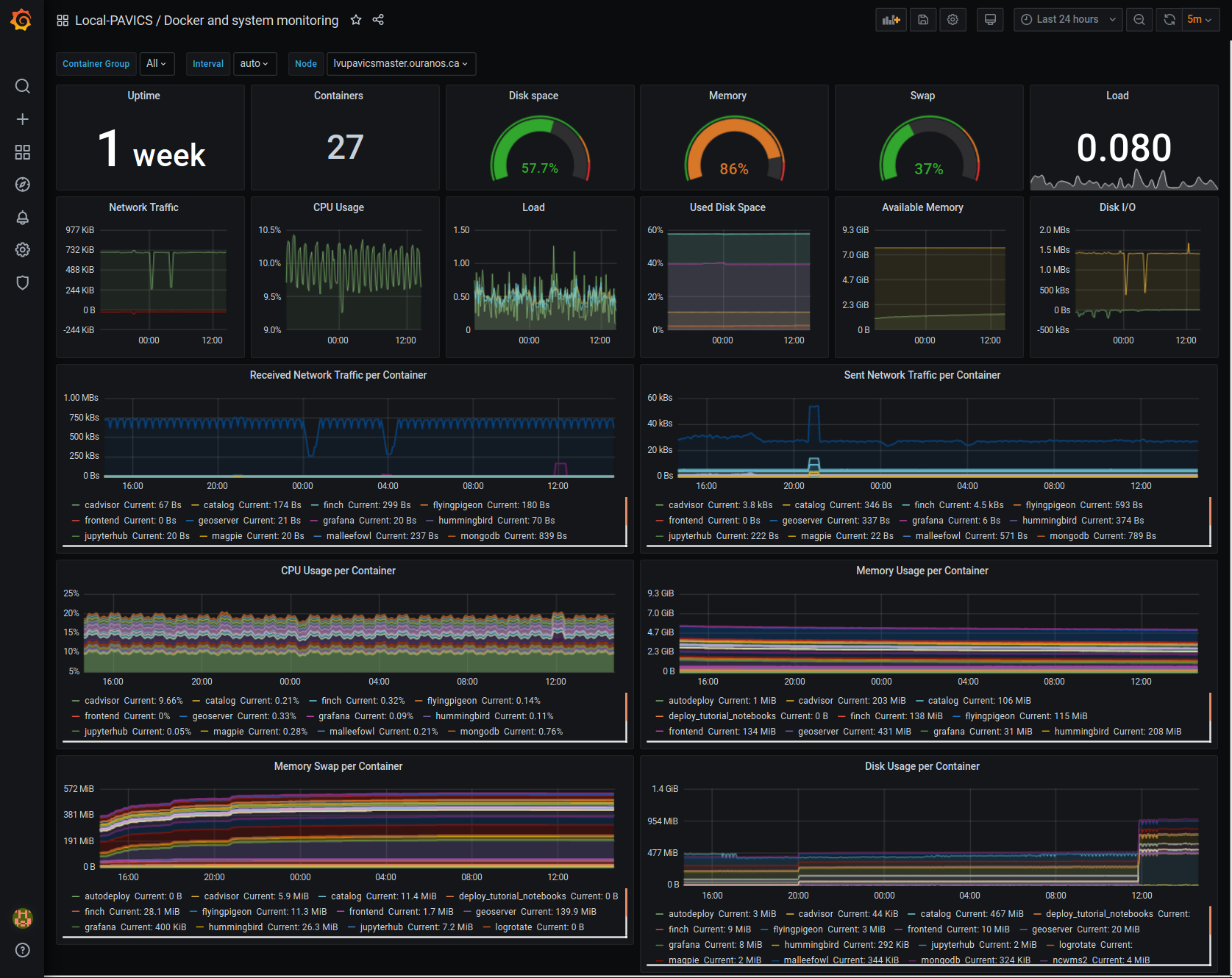
For host, using Node-exporter to collect metrics:
uptime
number of container
used disk space
used memory, available memory, used swap memory
load
cpu usage
in and out network traffic
disk I/O
For each container, using cAdvisor to collect metrics:
in and out network traffic
cpu usage
memory and swap memory usage
disk usage
Useful visualisation features:
zoom in one graph and all other graph update to match the same “time range” so we can correlate event
view each graph independently for more details
mouse over each data point will show value at that moment
Prometheus Alert Rules¶

AlertManager for Alert Dashboard and Silencing¶
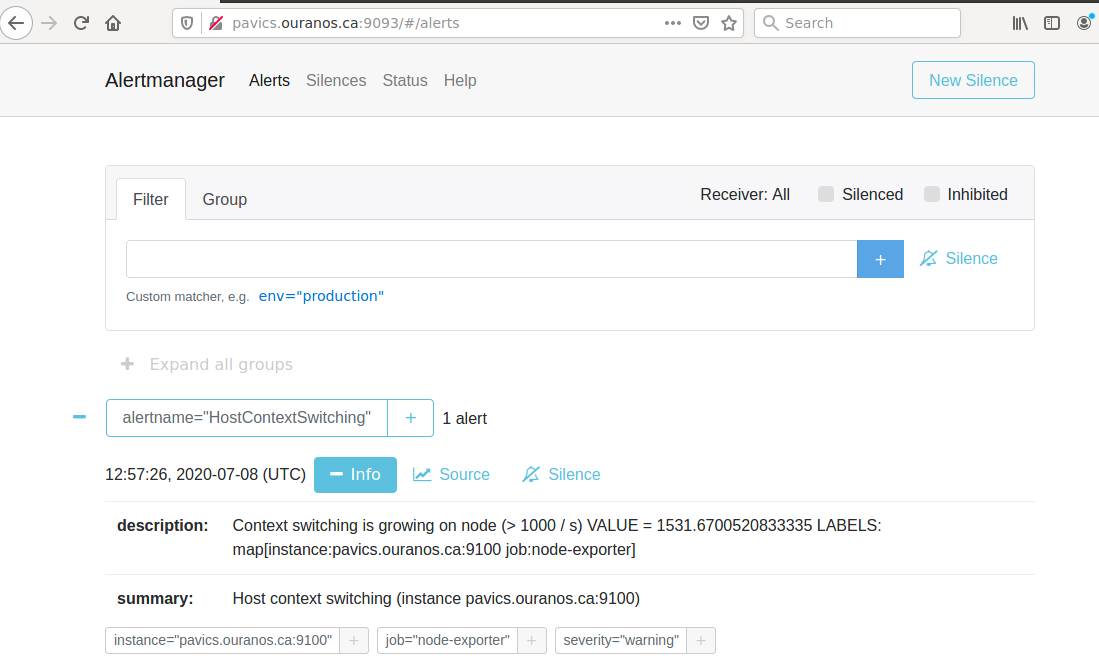
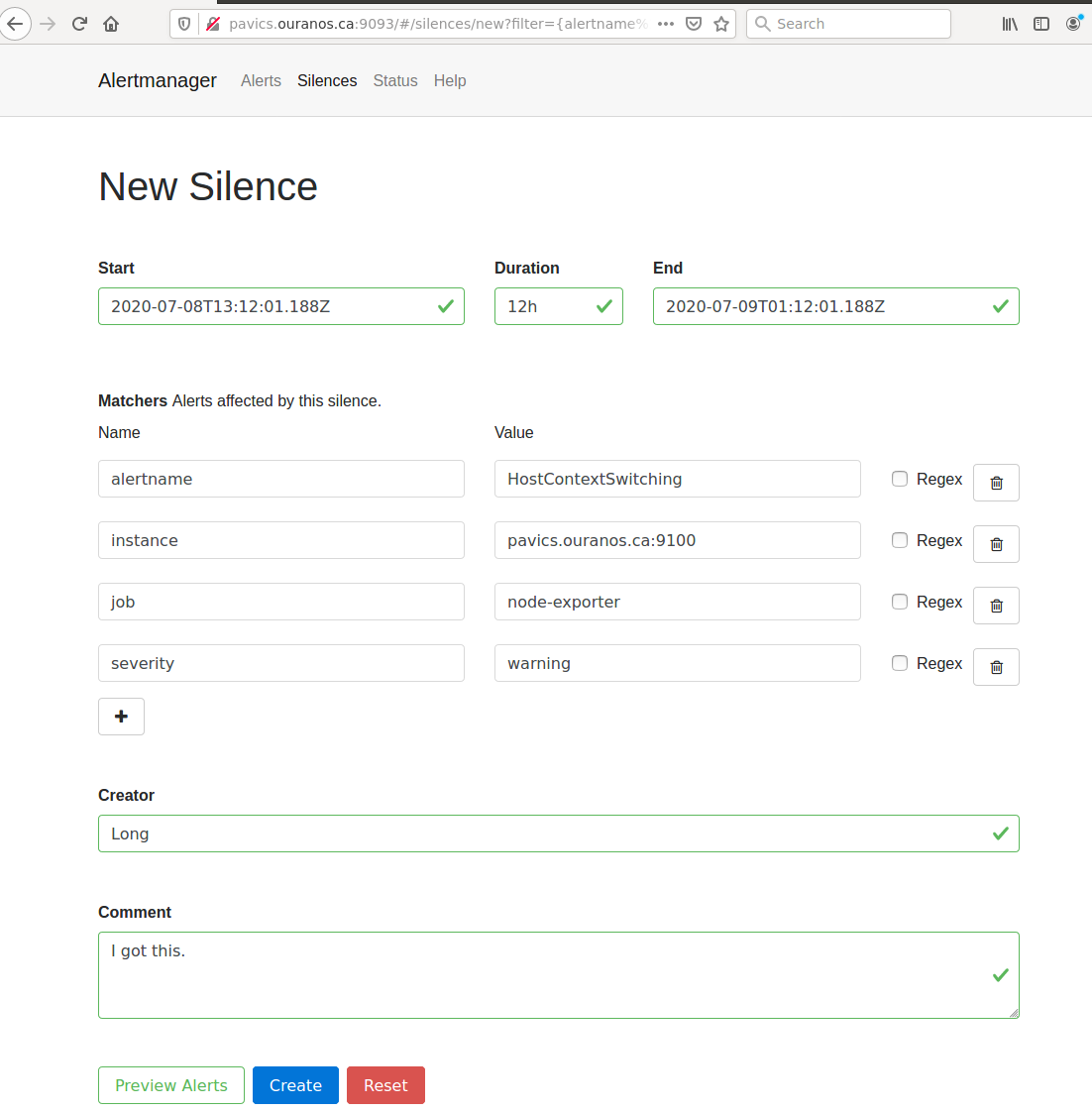
Customizing the Component¶
To add more Grafana dashboard, volume-mount more
*.jsonfiles to the grafana container.To add more Prometheus alert rules, volume-mount more
*.rulesfiles to the prometheus container.To disable existing Prometheus alert rules, add more Alertmanager inhibition rules using
ALERTMANAGER_EXTRA_INHIBITIONviaenv.localfile.Other possible Alertmanager configs via
env.local:ALERTMANAGER_EXTRA_GLOBAL,ALERTMANAGER_EXTRA_ROUTES(can route to Slack or other services accepting webhooks),ALERTMANAGER_EXTRA_RECEIVERS.
Weaver¶
By enabling this component, the Weaver service will be integrated into the stack.
This component offers OGC API - Processes interface to WPS components (a.k.a WPS-REST bindings and WPS-T (Transactional) support). This provides a RESTful JSON interface with asynchronous WPS processes execution over remote instances. Other WPS components of the birdhouse stack (finch, flyingpigeon, etc.) will also all be registered under Weaver in order to provide a common endpoint to retrieve all available processes, and dispatch their execution to the corresponding service. Finally, Weaver also adds Docker image execution capabilities as a WPS process, allowing deployment and execution of custom applications and workflows.
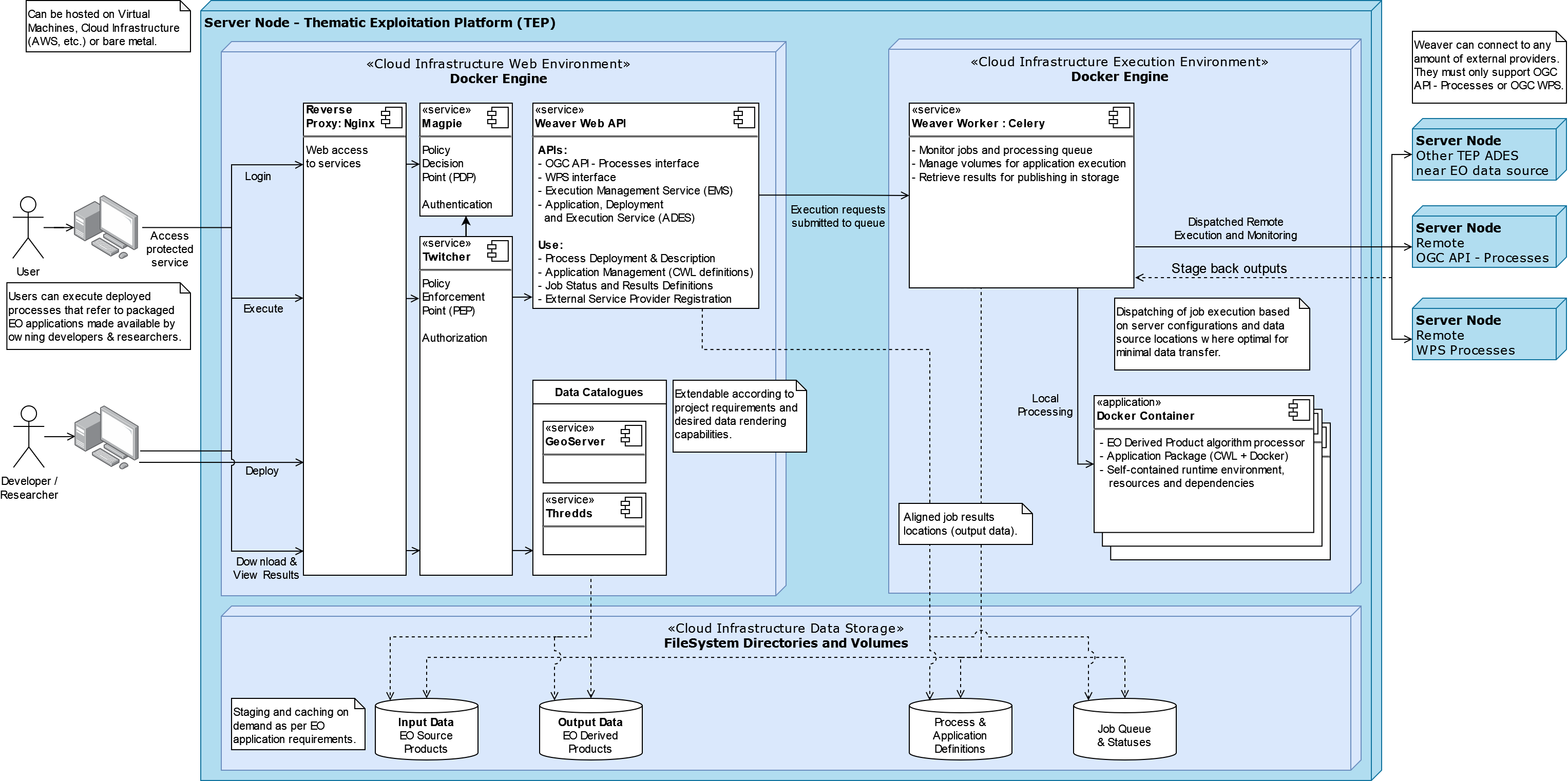
Usage¶
Once this component is enabled, Weaver will be accessible at https://<PAVICS_FQDN_PUBLIC>/weaver endpoint,
where PAVICS_FQDN_PUBLIC is defined in your env.local file.
Full process listing (across WPS providers) should be available using request:
GET https://<PAVICS_FQDN_PUBLIC>/weaver/processes?providers=true
Please refer to the Weaver OpenAPI for complete description of available requests.
This description will also be accessible via https://<PAVICS_FQDN_PUBLIC>/weaver/api once the instance is started.
For any specific details about Weaver configuration parameters, functionalities or questions, please refer to its documentation.
How to Enable the Component¶
Edit
env.local(a copy of env.local.example)Add
./components/weavertoEXTRA_CONF_DIRS.Component
birdhouse/optional-components/all-public-accessshould also be enabled to ensure that Weaver can requestGetCapabilitiesof every WPS provider to be registered. Publicly inaccessible services will not succeed registration and will not provide the WPS-REST interface.
Customizing the Component¶
Edit
env.local(a copy of env.local.example)Optionally, set any additional environment variable overrides amongst values defined in weaver/default.env.
Optionally, mount any additional Weaver-specific configuration files (see contents of
birdhouse/components/weaver/config/weaver) if extended functionalities need to be defined. Furtherdocker-compose-extra.ymlcould be needed to define any othervolumesentries where these component would need to be mounted to.
Cowbird¶
Cowbird is a middleware that manages interactions between various birds of the bird-house stack.
It relies on the existence of other services under a common architecture, but applies changes to the resources under those services such that the complete ecosystem can seamlessly operate together (see Components Diagram).
The code of this service is located in Ouranosinc/cowbird. Its documentation is provided on ReadTheDocs.
Operations Performed by Cowbird¶
Synchronize Magpie user and group permissions between “corresponding files” located under different services. For example, THREDDS user-workspace files visualized in the catalog will be accessible by the same user under the corresponding user-workspace under GeoServer.
Synchronize Weaver endpoints to retrieve equivalent definitions under various paths and access to generated WPS outputs following a job execution by a given user.
Synchronize permissions between API endpoints and local storage files.
Synchronize permissions and references based on event triggers and request callbacks.
Usage¶
Cowbird is intended to work on its own, behind the scene, to apply any required resource synchronization between the various services of the platform when changes are detected. Therefore, it does not require any explicit interaction from users.
In case the platform maintainer desires to perform manual syncing operations with Cowbird, its REST API should be used.
It will be accessible under https://{PAVICS_FQDN_PUBLIC}/cowbird and details of available endpoints will be served
under /cowbird/api. Note that Magpie administrator credentials will be required to access those endpoints.
How to Enable the Component¶
Edit
env.local(a copy of env.local.example)Add
./components/cowbirdtoEXTRA_CONF_DIRS.
Customizing the Component¶
Cowbird can be affected by multiple variables defined globally on the
stack (i.e.: env.local, a copy of env.local.example). It also considers variables of other services such as
THREDDS, GeoServer, Magpie, etc. in order to perform required interactions between them.
By default, variables defined in cowbird/default.env will be used unless overridden in env.local. To apply changes
define your custom values in env.local directly.
STAC¶
STAC is the common name of the REST API that implements the STAC specification, common representation of geospatial information.
Usage¶
The STAC API can be browsed via the stac-browser component. By default, the browser will point to the STAC API
exposed by the current stack instance. Once this component is enabled, STAC API will be accessible at
https://<PAVICS_FQDN_PUBLIC>/stac endpoint and the STAC browser will be available at
https://<PAVICS_FQDN_PUBLIC>/stac-browser endpoint. In order to make the STAC browser the default entrypoint,
define the following in the env.local file:
export PROXY_ROOT_LOCATION="return 302 https://\$host/stac-browser;"
Here is a sample search query using a CLI:
.. code-block:: shell
pip install pystac-client stac-client search $PAVIS_FQDN/stac -q “variable_id=txgt_32” “scenario=ssp585”
Calls to the STAC API pass through Twitcher in order to validate authorization. Unauthenticated users will have read-only access by default to STAC API resources while members of the stac-admin group can create and modify resources. STAC Browser is not protected by any authorization mechanism.
How to Enable the Component¶
Edit
env.local(a copy of env.local.example)Add
./components/stactoEXTRA_CONF_DIRS.
Canarie-API¶
An endpoint monitoring tool that shows the current status of other components in the software stack.
Usage¶
The service is available at https://${PAVICS_FQDN_PUBLIC}/canarie
How to Enable the Component¶
Edit
env.local(a copy of env.local.example)Add
./components/canarietoEXTRA_CONF_DIRS.
data-volume¶
Creates a named volume in docker that is shared between WPS and OGCAPI components. This volume will contain data shared and used by these services.
Usage¶
This component is transparent to the end-user as its role is to share data between other components in the stack.
How to Enable the Component¶
Do not enable this component directly. It will be enabled as a dependency of other components
Finch¶
Users of climate data are interested in specific indices such as the number of freeze-thaw cycles, the number of degree-days of cooling, the duration of heatwaves, etc. This returns annual values of the most popular climate indices.
Usage¶
The service is available at https://${PAVICS_FQDN_PUBLIC}${TWITCHER_PROTECTED_PATH}/finch
How to Enable the Component¶
Edit
env.local(a copy of env.local.example)Add
./components/finchtoEXTRA_CONF_DIRS.
Geoserver¶
GeoServer is the reference implementation of the Open Geospatial Consortium (OGC) Web Feature Service (WFS) and Web Coverage Service (WCS) standards, as well as a high performance certified compliant Web Map Service (WMS), compliant Catalog Service for the Web (CSW) and implementing Web Processing Service (WPS). GeoServer forms a core component of the Geospatial Web.
Usage¶
The service is available at https://${PAVICS_FQDN_PUBLIC}/geoserver. For usage and
configuration options please refer to the Geoserver documentation.
How to Enable the Component¶
Edit
env.local(a copy of env.local.example)Add
./components/geoservertoEXTRA_CONF_DIRS.
Hummingbird¶
A Web Processing Service for compliance checks used in the climate science community.
Usage¶
The service is available at https://${PAVICS_FQDN_PUBLIC}${TWITCHER_PROTECTED_PATH}/hummingbird
How to Enable the Component¶
Edit
env.local(a copy of env.local.example)Add
./components/hummingbirdtoEXTRA_CONF_DIRS.
Jupyterhub¶
Portal used to launch and manage jupyterlab servers for users. This provides a managed development environment for end-users.
Usage¶
The service is available at https://${PAVICS_FQDN_PUBLIC}/jupyter. Users are able to log in to Jupyterhub using the
same user name and password as Magpie. They will then be able to launch a personal jupyterlab server.
How to Enable the Component¶
Edit
env.local(a copy of env.local.example)Add
./components/jupyterhubtoEXTRA_CONF_DIRS.Set the
JUPYTERHUB_CRYPT_KEYenvironment variable
Magpie¶
Magpie is service for AuthN/AuthZ accessible via a REST API. It allows you to manage User/Group/Service/Resource/Permission management and integrates with Twitcher.
Usage¶
The service is available at https://${PAVICS_FQDN_PUBLIC}/magpie. For usage and configuration options please
refer to the Magpie documentation.
How to Enable the Component¶
This component is enabled by default as it is required to securely run the stack
mongodb¶
A NoSQL database used by various other components in the stack as a database backend.
Usage¶
This component is directly visible to the end-user. It is used by other components in the stack.
How to Enable the Component¶
Do not enable this component directly. It will be enabled as a dependency of other components.
portainer¶
A web based container deployment and management tool.
Usage¶
The service is available at https://${PAVICS_FQDN_PUBLIC}/portainer/. For usage and configuration options please
refer to the portainer documentation.
How to Enable the Component¶
Edit
env.local(a copy of env.local.example)Add
./components/portainertoEXTRA_CONF_DIRS.
postgres¶
A relational database used by various other components in the stack as a database backend.
Usage¶
This component is directly visible to the end-user. It is used by other components in the stack.
How to Enable the Component¶
Do not enable this component directly. It will be enabled as a dependency of other components
Proxy¶
An nginx reverse proxy that serves all other components in the stack through a single proxy endpoint.
Usage¶
This component is transparent to the end-user as its role is to serve data from other components in the software stack.
How to Enable the Component¶
This component is enabled by default
Raven¶
A suite of WPS processes to calibrate and run hydrological models, including geographical information retrieval and processing as well as time series analysis.
Usage¶
The service is available at https://${PAVICS_FQDN_PUBLIC}${TWITCHER_PROTECTED_PATH}/raven
How to Enable the Component¶
Edit
env.local(a copy of env.local.example)Add
./components/raventoEXTRA_CONF_DIRS.
Thredds¶
Climate Data Catalog and Format Renderers. See the Thredds documentation for details.
Usage¶
The catalog is available at the https://${PAVICS_FQDN_PUBLIC}/thredds endpoint.
How to Enable the Component¶
Edit
env.local(a copy of env.local.example)Add
./components/threddstoEXTRA_CONF_DIRS.
Twitcher¶
Twitcher is a security proxy that provides secure access to other components in the stack. The proxy service uses OAuth2 access tokens to protect the OWS service access using Magpie permissions.
Usage¶
Twitcher should always be used in conjunction with Magpie and should work already without any additional configuration. For details please refer to the twitcher documentation.
How to Enable the Component¶
This component is enabled by default as it is required to securely run the stack
wps_outputs-volume¶
Creates a named volume in docker that is shared between WPS and OGCAPI components. This volume will contain the outputs of all processes executed by these services.
Usage¶
All outputs from these processes will become available at the https://${PAVICS_FQDN_PUBLIC}/wpsoutputs endpoint.
By default, this endpoint is not protected. To secure access to this endpoint it is highly recommended to enable the ./optional-components/secure-data-proxy component as well.
How to Enable the Component¶
Do not enable this component directly. It will be enabled as a dependency of other components